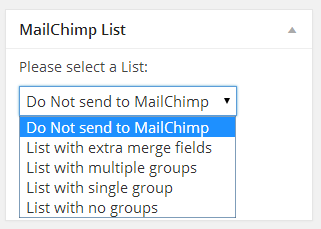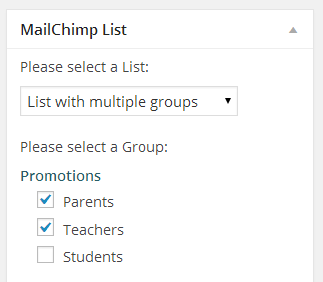MailChimp Integration
After purchasing the MailChimp upgrade, you will have a new MailChimp integration menu item in your Event Smart menu.
An active subscription for the MailChimp feature upgrade is needed to add guests to MailChimp from your Event Smart website.
From your Event Smart dashboard go to Events > Add-ons > MailChimp to add your MailChimp API Key if you have one. If you have a key to add, paste it here and hit Save MailChimp API Key.
Adding your MailChimp API Key
1. If you do not have an API Key, you will need to create one from your MailChimp account. From the Account menu in your MailChimp dashboard, go to Extras -> API Keys.
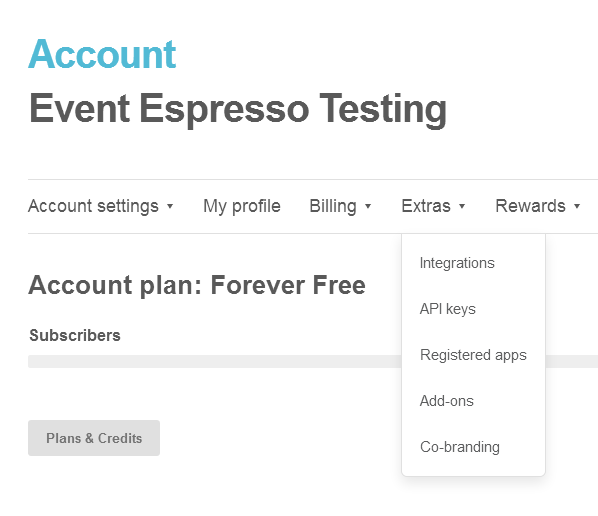
2. Click the Create a Key button. Your MailChimp API Key is now created.
3. Copy and paste this string into the MailChimp API Key box in your MailChimp integration Settings page.
Within the Event Smart admin go to Admin > Event Smart > Add-ons > MailChimp.

Using the add-on
Now when you are creating or editing an event, you will have a MailChimp List Integration box. This dropdown menu allows you to specify which MailChimp mailing list to add the attendees to. The list must already exist, so if you want to have each event have a separate list, you will first need to create the lists in MailChimp. Event Smart will pass the attendee’s first and last name and their email address to MailChimp.
Groups
You can also set up the groups within the lists in your MailChimp account. Once groups are set up within a list, you select that list in the Event editor in the MailChimp List integration box. Once a list that has groups is selected a new select box will appear below that will let you select a group.
List merge fields
Event Smart allows you to use custom merge fields within your MailChimp lists and then select which question’s answer should be sent for which merge field. So for example within your MailChimp list you need to collect the company name, so you set this as an extra merge field within your list and set it to required:
The Event Smart MailChimp add-on will display these merge fields within the MailChimp integration box, and allow you to select which questions answer should be sent for which field: