PayPal Commerce Payment Gateway Integration
PayPal Commerce is an on-site payment method and is available to event organizers in many countries.
A PayPal business account is required to accept payments. Have a personal account with PayPal? You can quickly upgrade to a business account for free as a sole proprietors.
Need a business account with PayPal? Call 1-855-456-1338 or click here to sign up for a merchant account.
An active subscription for the PayPal Commerce feature upgrade is also needed to use this payment gateway on your Event Smart site.
Pro Tip! Will PayPal Commerce be the only payment method enabled or the only one you offer? Click here to learn how to make it selected by default during the registration checkout.
Connect to PayPal Commerce from your Event Smart website
After subscribing to the PayPal Commerce gateway integration, navigate to:
1) Event Smart dashboard and then go to Payment Methods.
2) Click the PayPal Commerce label
3) Click the Activate PayPal Commerce button.

4) After activating PayPal Commerce, scroll down the page to the PayPal Onboarding section and click Connect with PayPal
 5) Follow the prompts to authenticate with your PayPal account with your username and password or 2-factor authentication and connect to Event Espresso or Event Smart.
5) Follow the prompts to authenticate with your PayPal account with your username and password or 2-factor authentication and connect to Event Espresso or Event Smart.
Choose which form of payment you want to offer from PayPal, PayPal Checkout and/or Direct cards.

Enter your email address for your PayPal Business Account: 
Enter your password for your PayPal Business Account:

At the end of the authentication process you will get a screen similar to this. Be sure to click the button at the bottom to return to Event Smart:
 Once you have successfully connected your event website to PayPal, you will receive a similar confirmation message:
Once you have successfully connected your event website to PayPal, you will receive a similar confirmation message:

Payment Options During Checkout
When your attendees checkout, they will be provided with several payment options including: PayPal balance, PayPal Pay Later, Debit or Credit Card, and Venmo (subject to your PayPal account restrictions). Attendees can also choose to pay through electronic bank transfer (ACH) and other local payment methods.

You can make modifications to these options in your PayPal Commerce settings page.
Checkout Types & Funding Options
Within the PayPal Commerce settings, you can control which type of checkout experience and funding options are available to attendees.
You can choose to use:
- Express Checkout only. This controls the PayPal button options so people can purchase via their PayPal account if they want.
- Advanced Credit and Debit Card payments. This controls what looks like the direct card form on your site.
You can also choose funding options:
- Venmo - available to attendees that are purchasing via a mobile device with Safari set as the default browser.
- PayLater - a way for you to get paid in full and let PayPal manage multiple payments with attendees.

Set up PayPal on your Event Smart website
Below are the available fields and explanations for each field.
- Name – This is the name of the payment method.
- Description – This description is shown during registration checkout.
- Admin-Only Name – This is a name of the payment method that will only be shown in the Dashboard.
- Admin-Only Description – This description is used only in the Dashboard.
- Debug Mode On? – Enables debugging for this payment method. It should be off (set to no) on a live/production site.
- Open by Default? – This sets this payment method to be pre-selected on the registration checkout page.
To give your audience more payment options, you can activate multiple payment methods at the same time. However, if you are offering just one payment option, then we recommend that you set that one payment method to be selected by default during registration checkout. That will simplify the check out process for your attendees.
- Button URL – This is the URL to the image that will be used during the payment process of registration checkout.
- Alternative Button URL: https://d12m9erqbesehq.cloudfront.net/wp-content/uploads/2017/03/21052538/AM_mc_vs_dc_ae.jpg
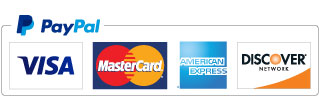
- Usable From? – Select where this payment method should be available for use. This payment method cannot process payments through the Dashboard.
- Order – The value (number) can be used to sort or arrange this payment option. A lower value means that it should appear first during registration checkout.
- Update Settings – Click this button after making any changes to your payment method.
- Deactivate Payment Method – Click this button to deactivate this payment method.
Usage
The PayPal Commerce payment gateway will let you accept payments through credit cards, debit cards, PayPal funds, Venmo, and PayPal Credit. These payment options are dynamically shown based on your account and buyer.
This is an on-site payment gateway which means that attendees/registrants will pay for their registrations from your Event Smart website.
A business account with PayPal is needed to accept online payments.
Troubleshooting
Why do I see in PayPal that people paid for their tickets, but their registration is still Pending Payment or not Approved in Event Smart?
Because ticket sales are limited time, and limited quantity, you cannot give attendees an unlimited amount of time to finalize their purchase. By default, Event Smart gives people 60 minutes to start and then finalize their payment (this can be adjusted from 5 minutes to 120 minutes). If they take longer than than the set time, Event Smart will cancel their registration and make their tickets available for someone else to purchase. However, if you're using PayPal, someone may still be able to make a payment through PayPal after the transaction expires in Event Smart. If that happens, their payment through PayPal may be successful in PayPal but it will not be recorded in Event Smart. If you still have space in your event, you can manually approve their registration, or if you do not have space available anymore then you will want to refund those attendees. Again, this is intended as a way to make sure that attendees have time to make their payment without blocking other people from getting tickets.
When I refund a payment, does it also refund through PayPal Commerce?
Refunds in Event Smart are currently a two-step process. First, apply the refund through the transactional details screen of Event Smart in your Dashboard. Then log into your PayPal merchant account and process the refund.
How can I set up a recurring payment or subscription through PayPal Commerce?
Recurring or subscription payments are not currently supported in the PayPal Commerce payment gateway.
When will Venmo appear? Venmo will appear on mobile devices when an attendee has the Venmo mobile app installed and when merchant payments are enabled in the app. An attendee can enable merchant payments through the Venmo app --> Settings --> Connect Browsers and then connect the browser.
