How do I accept payments with PayPal Express without requiring attendees to have a PayPal account?
When using PayPal as a payment method option to process payments for your event, attendees should have the choice to both pay using a credit/debit card or by signing up or logging in to their PayPal account.
NOTE: The PayPal Account Optional feature is available to Premier and Business account holders only.
To check whether the PayPal Account Optional feature is active on your account, log in to PayPal, go to your profile and settings, and select "My selling tools." Then choose "Update" next to your "Website preferences" and make sure the "PayPal Account Optional" feature is turned on.
Go to your profile and settings in PayPal.
- Access the Business Profile menu in the top right and select Profile and settings.

Select "My selling tools."
My selling tools is the last option in the menu on the left-hand side of the page.

Select "Update" next to "Website preferences."
Under the group Selling online, locate your Website preferences and choose the Update link. Note: After attendees enter billing information and complete their purchase on PayPal's website, they're taken to your order confirmation page on EventSmart.com
Note: After attendees enter billing information and complete their purchase on PayPal's website, they're taken to your order confirmation page on EventSmart.comMake sure the PayPal Account Optional features is turned on.
Scroll down to locate the section called PayPal Account Optional. The feature is turned on by default, meaning attendees don't need a PayPal account to buy tickets—this is what you want!
- Save your changes.
Choose Save to save the changes to your website preferences. - Update your payment button for PayPal There is an alternative payment button image for PayPal here which has major credit card logos along with the PayPal logo. You can copy the URL and then go to your Event Smart dashboard --> Payment Methods --> PayPal --> Button URL and then paste in the URL and save changes by clicking on the Update button.
- Update your Site Language setting to pre-select a default country During guest checkout on PayPal.com, the United States will appear as the default option. If you are located in another country such as Canada or the United Kingdom, then you can set your country as the default option in a few steps. Go to your Event Smart dashboard and then go to Settings --> General. Then look for the Site Language and select your language for your country and save changes. Here is an example of the setting for the United Kingdom:
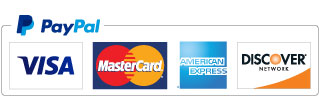
Alternate Button URL: https://d12m9erqbesehq.cloudfront.net/wp-content/uploads/2017/03/21052538/AM_mc_vs_dc_ae.jpg
 As attendees are registering on your event page, they'll have the choice of signing in to their PayPal account or paying directly with a credit or debit card.
As attendees are registering on your event page, they'll have the choice of signing in to their PayPal account or paying directly with a credit or debit card.

With PayPal Express, the checkout flow looks like this.
Here is the option to Pay with Debit or Credit Card:

Here is the Guest Checkout billing form:




 Note: After attendees enter billing information and complete their purchase on PayPal's website, they're taken to your order confirmation page on EventSmart.com
Note: After attendees enter billing information and complete their purchase on PayPal's website, they're taken to your order confirmation page on EventSmart.com