PayPal Express payment gateway
🚨 PayPal Express is being replaced with PayPal Commerce
Please use PayPal Commerce instead of PayPal Express. PayPal Commerce offers the same features and more features including: payments by card, payments by PayPal accounts,PayPal accounts are not required, Venmo payments, installment payments, etc.
PayPal Express (PayPal Express Checkout) is an off-site payment method and is available to event organizers in many countries. A PayPal premier or business account is needed to accept payments.
Need a PayPal account? Call 1-855-456-1338 or click here to sign up for a merchant account.
PayPal Express has been replaced by PayPal Express Checkout Smart Payment Buttons. See the blog post about PayPal Smart Payment Buttons.
Switch from PayPal Express to PayPal Express Checkout Smart Payment Buttons
PayPal Express Checkout Smart Payment Buttons has an improved checkout experience as your attendees pay on your Event Smart website and they'll have more flexible options on how to pay such as Venmo and PayPal Credit. Learn how you can make the switch to the new payment gateway today
Locate your Credentials for PayPal Express
Your credentials for PayPal Express can be found in your PayPal.com account. A premier or business account will be needed and your account should already be approved for production (accepting live payments). Here are the steps to find your credentials for PayPal Express:
1) Log in to your PayPal.com account here.
2) Look for the gear icon in the top right area of your screen and click on it.

3) Click on Account Settings.

4) Look at the left area of your screen for Account Settings. Then scroll down and look under Products & Services and click on Website payments.

5) Look to the options listed on the right and find API access. Click on the Update link for API Access.

If you have used PayPal Express for other projects, then you’ll have existing API credentials that you can view by clicking the Show. You can then copy the API credentials into the payment methods page for Event Smart within your WordPress dashboard and then click on the Update Settings button.

If this is your first time using PayPal Express, then you can request the API credentials by continuing with the steps below.
7) Choose the first option for Request API Signature for API username, password, and signature. Click on the Agree and Submit button.

8) Then click on the link to Show the credentials.
9) You can then copy and paste the API username, API password, and Signature into the payment methods page for Event Smart within your WordPress dashboard and then click on the Update Settings button.
Need to test PayPal Express before using live (production) mode? You’ll need a separate set of credentials for the PayPal Sandbox which can be used for testing out PayPal Express.
Pro Tip 1! Will PayPal Express be the only payment method enabled or the only one you offer? Click here to learn how to make it selected by default during the registration checkout.
Pro Tip 2! PayPal Express has an option called guest checkout which will let your registrants/attendees pay for their events without needing a PayPal account. Here is how to enable guest checkout for your account.
Setup PayPal Express on your Event Smart website
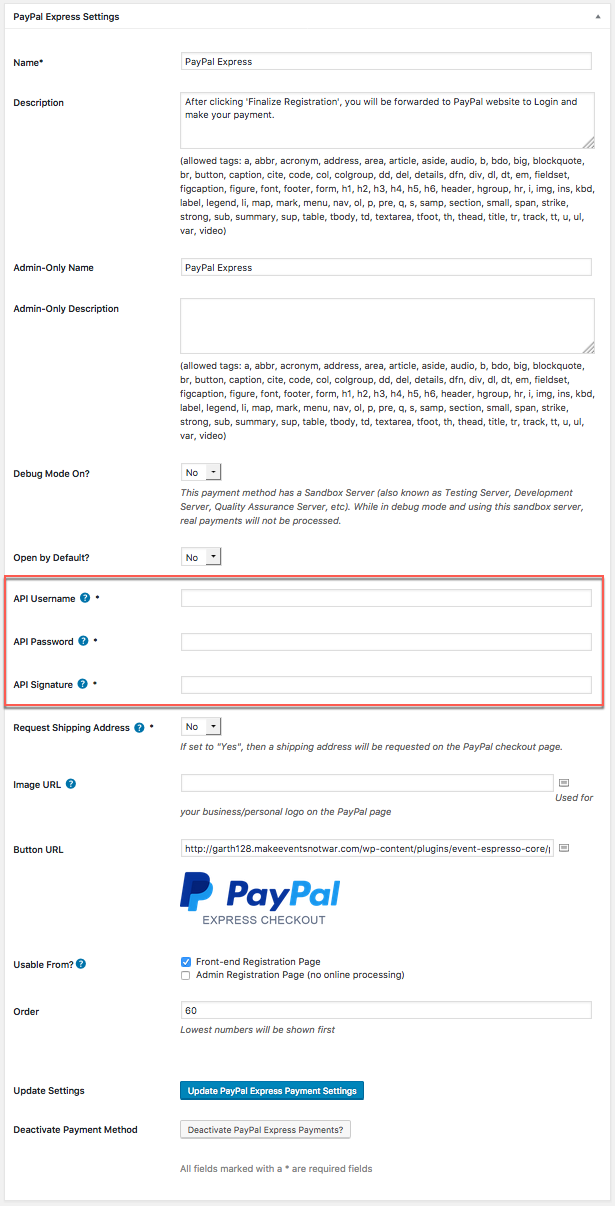
Below are the available fields and explanations for each field.
- Name – This is the name of the payment method.
- Description – This description is shown during registration checkout.
- Admin-Only Name – This is a name of the payment method that will only be shown in the Dashboard.
- Admin-Only Description – This description is used only in the Dashboard.
- Debug Mode On? – Enables debugging for this payment method. It should be off (set to no) on a live/production site.
- Open by Default? – This sets this payment method to be pre-selected on the registration checkout page.
To give your audience more payment options, you can activate multiple payment methods at the same time. However, if you are offering just one payment option, then we recommend that you set that one payment method to be selected by default during registration checkout. That will simplify the check out process for your attendees.
- API Username – This credential is needed to process payments and can be found in your PayPal.com account.
- API Password – This credential is needed to process payments and can be found in your PayPal.com account.
- API Signature – This credential is needed to process payments and can be found in your PayPal.com account.
- Image URL – This is the URL to the image that will be used when paying for a registration on PayPal.com.
- Button URL – This is the URL to the image that will be used during the payment process of registration checkout.
Alternative Button URL: https://ee-screenshots.s3.amazonaws.com/2016/08/paypal-express-checkout-logo.png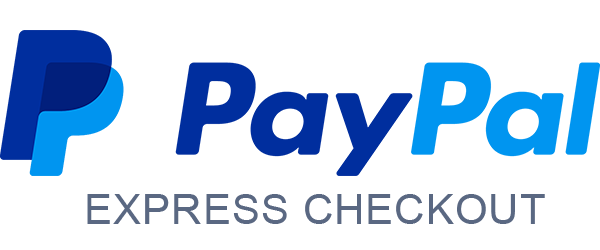
- Alternative Button URL: https://d12m9erqbesehq.cloudfront.net/wp-content/uploads/2017/03/21052538/AM_mc_vs_dc_ae.jpg
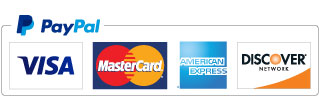
- Alternative 2 Button URL: https://d12m9erqbesehq.cloudfront.net/wp-content/uploads/2017/05/16091320/paypal-credit-cards-no-account-needed.jpg

- Usable From? – Select where this payment method should be available for use. This payment method cannot process payments through the Dashboard.
- Order – The value (number) can be used to sort or arrange this payment option. A lower value means that it should appear first during registration checkout.
- Update Settings – Click this button after making any changes to your payment method.
- Deactivate Payment Method – Click this button to deactivate this payment method.
- Add your credentials (e.g. PayPal Email) to the settings page and then save changes. Some additional changes are required through your PayPal.com account. Be sure to complete those steps below.
Usage
The PayPal Express payment gateway will let you accept payments through PayPal funds.
This is an off-site payment gateway which means that attendees/registrants will process their payment a secure PayPal.com webpage and then they will be returned to your website to view a confirmation of their registration(s).
An account with PayPal is needed to accept payments via PayPal Express and an SSL certificate is recommended for securing your website.
Troubleshooting
I configured PayPal Express and payments are not being processed. Can you help?
Double-check your credentials to make sure that you are using live credentials which are for production mode. Also, ensure that there is no extra spacing before or after the credentials in the payment methods page of Event Smart.
When I refund a payment, does it also refund through PayPal Express?
Refunds in Event Smart are currently a two step process. First, apply the refund through the transactional details screen of Event Smart in your Dashboard. Then login to your PayPal merchant account and process the refund.
I’m seeing a security header not valid error. What does this mean?
There is a problem with your credentials. Double-check that they are for a production/live account and if needed deactivate the existing credentials and create a new set. Then update these in the payment methods page of Event Smart within your Dashboard.
How can I setup a recurring payment or subscription through PayPal Express?
Recurring or subscription payments are not currently supported in the PayPal Express payment gateway.
Is an SSL certificate needed for PayPal Express?
Event Smart provides a dedicated SSL certificate if you are accepting payments on your website.
