PayPal 10002; Security error
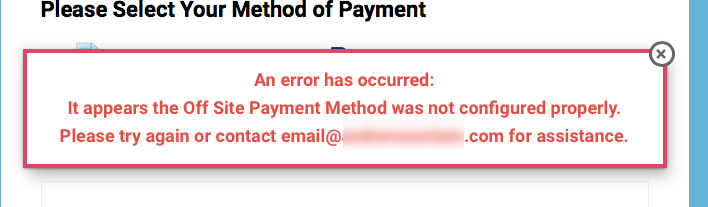
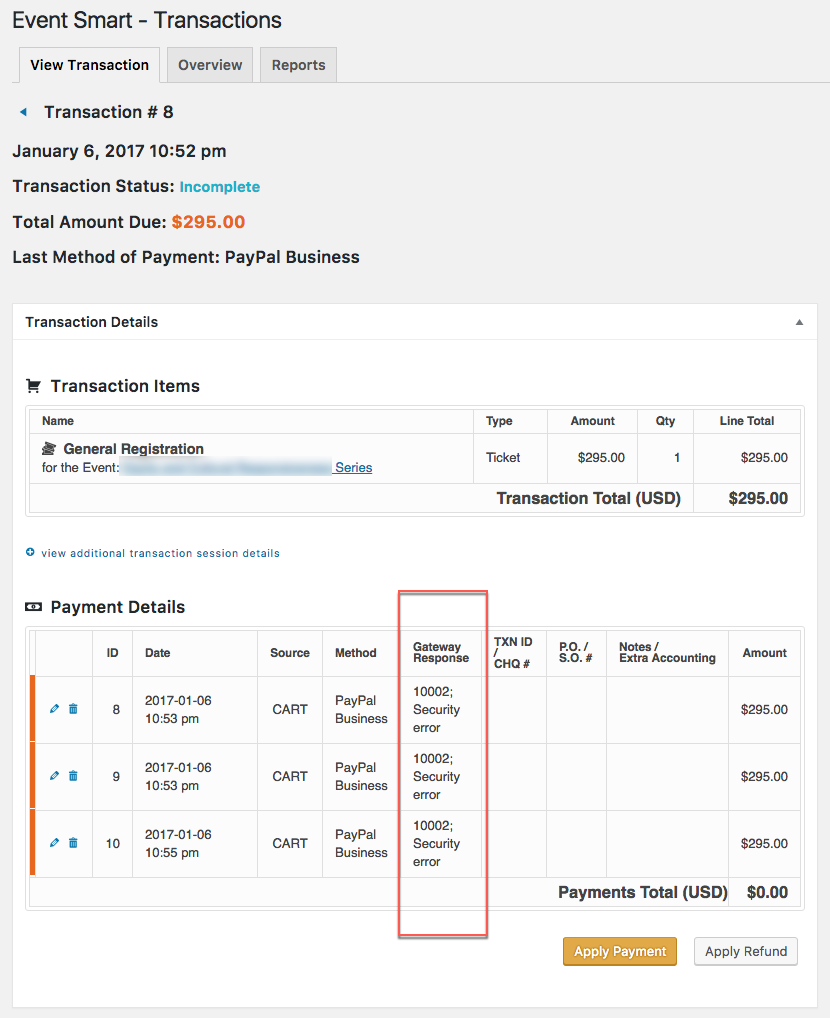
If you find the Gateway Response is 10002 from PayPal:

Using the Correct Credentials
This means that there is an issue with the credentials that are in use.
First, confirm that you are using a Premier or a Business account with PayPal. A personal account with PayPal cannot be used.
If you are sure that the account is a premier or a business account, then please try deactivating the existing credentials and then creating a new set for your site to use.
Here are the steps on finding those credentials so they can be deactivated and a new set can be created.
1) Login to your PayPal.com account.
2) Look for the person icon in the top left area of your screen and click on it. Then click on Profile and Settings.
3) Look at the left area of the screen under My Profile and click on My selling tools. Then click on the Update link for API Access.
4) Click on option for Classic (NVP/SOAP) which appears near the end of the page. Then click on the Remove button.
5) You can then copy and paste the API username, password, and signature into the payment methods page for Event Smart within your dashboard and then click on the Update Settings button. If you have used PayPal Express for other projects where you are accepting online payments, then be sure to also update your credentials in those services.
From here, you can try a new registration.
